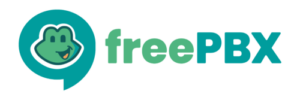We are pleased to announce the beta release of the next FreePBX Distro. This is a huge leap forward in our distro releases. We would like to encourage early adopters to play with it and test it to ensure we have a solid platform to build FreePBX upon in the future. The new FreePBX distro is built on top of the Sangoma 7 distro, which is derived from CentOS 7.
Some significant highlights of the new distro include:
- No more FreePBX Distro Updater scripts. It’s just ‘yum update’. Always. You can also ‘yum downgrade’, too. (This, of course, doesn’t change FreePBX’s module versions, as usual. This is just Distro, and replaces the previous complexity of having to run multiple sequential upgrade scripts.) A forthcoming module will make this even simpler, removing the dependence on Sysadmin to do operating system upgrades.
- Complete UEFI support for installation and operation.
- Serial and USB installs are now much easier! In fact, it’s much faster to install from USB than from ISO! So much so that – depending on your feedback – installing from USB may become the recommended method of installation, with ISOs as the secondary installation method.
- A better development environment. If you want to develop FreePBX, you can just run ‘yum install freepbx-devel’ to prepare most of the development environment.
- Behind the scenes, all package updates are automated. This makes it a lot easier for us to rapidly and reliably push out fixes without needing to run multiple different steps to replicate to all the CDNs.
- PHP 5.6.24 and FreePBX 14
This is being shipped with FreePBX 14, as one of the features of 14 is complete support of modern PHP versions. FreePBX 14 is in early alpha. Several new features are unreleased and under development. At this stage in development, updates may come multiple times per day and things may break without notice. FreePBX 14 is not under the “Edge release system” during the alpha stage, so releases are not staggered. We welcome OS level bug reports, but FreePBX 14 issues should wait until FreePBX 14 reaches beta. (If you want to become involved in the FreePBX 14 development process, you are welcome to join us on IRC in the #freepbx-dev IRC channel!)
You can download the ISO directly from our mirrors, or via BitTorrent for fastest downloads using this magnet link, or, this torrent file.
If you find issues with the distro, you can report a bug at issues.freepbx.org. Select the “FreePBX Distro 7” project, or simply click on this link to go there directly.
Please note: We are tracking installations as part of this ISO. We are recording how long it took to install, the CPU type, speed, and the number of CPU cores, the amount of RAM, and the size of the disks. We are doing this so we know where to spend more effort in the development of FreePBX and the FreePBX Distro. These statistics are anonymized. No personally identifiable information is available. If you do not wish this data to be collected, please do not connect your machine to the internet while installing.
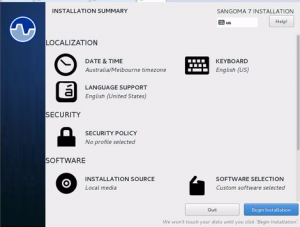
Please join us at FreePBX World and give us your feedback on both the distro and FreePBX face-to-face. Visit http://freepbxworld.com for more information and to register.